Below is the final product of making the state of Tennessee talk.
Wednesday, February 24, 2010
Blabberize
@bethdiaz 's 2nd grade class created a VoiceThread about Tennessee. She wanted to make the state of Tennessee talk as the beginning of her VoiceThread. This was a very easy task thanks to Blabberize. Basically, Blabberize is an online tool that you can use to make any image appear like it is talking. You record a voice and set the place on the image where you want the mouth to move. You can embed it into a blog or wiki. @msmithpds helped me by using Screencast to save the video of the state talking. Blabberize is another FREE tool. Blabberize now lets you convert your blabbers to video; however, it's only free for a short time while they test it, so get your blabbers as mpeg today!
Below is the final product of making the state of Tennessee talk.
Below is the final product of making the state of Tennessee talk.
Labels:
application,
blabberize,
free
Monday, February 22, 2010
Tux Paint
If you like Kidpix, you need to try Tux Paint, an open source drawing software program for kids. It's a FREE download for Mac or PC. It has a very easy to use interface that includes sound effects that kids love. If your school is watching every penny (like most schools), this is a great drawing program for students of any age. One feature that I think is better than Kidpix is the stamps. They are much more realistic and enlarge much easier and less pixelated. I encourage you to download this and let your students have some fun, then assign them a project or specific drawing to create and see what happens...you may just be surprised!
By the way, they also have free math and typing programs available for download.
By the way, they also have free math and typing programs available for download.
Labels:
application,
fun,
tuxpaint
Kerpoof!!!
I just finished teaching a group of 1st and 2nd graders in an after school enrichment class on Kerpoof! The boys LOVED this class! The excitement was evident from the moment the program was introduced. If you haven't used Kerpoof, it's very user friendly. They offer teacher accounts which allows you to create student accounts so students can save their work. Teachers create student user names (no emails needed!) and passwords, so it's very user friendly! You can also have multiple classes set up. Here is the teacher link to request a teacher account. You have to create a basic Kerpoof account first. Students can also log in to the site from home. Kerpoof offers various types of options such as drawing, pictures, story, and a movie. The drawings, pictures, and stories can be saved as jpegs with a simple click of an icon, which makes it easy to include on a blog or wiki. Oh yeah, did I mention it's FREE! Gotta love that!!! Below is a picture my 8 year old son in 2nd grade created. He loves the program.
Labels:
application,
fun,
kerpoof
Have You Backed Up Lately?
Just a reminder to back up your laptop or computer on a regular basis. In helping teachers with their computer problems, many times people have "lost everything" due to not backing up regularly. If your school has a server, you could choose to back up to a folder on your school's server. If no server space is available, Dropbox gives 2GB of free online storage. Another option is purchasing an external hard drive and back up to that. I recommend to my teachers to back up at least monthly, but every 2 weeks is probably even better. That way, if your computer goes haywire, you won't lose too much data. So, advice for today: stop, back up those important files, and feel secure in knowing if something should go wrong, you'll have your files in another location safe and sound!
Saturday, February 20, 2010
A Few Free Resources for the Smartboard (Or Other Interactive White Boards)
Triptico offers lots of free resources for teachers. Word Magnets is a great activity for your SmartBoard. It is available free or you can purchase it to be able to save your creations and share activities. There are various backgrounds such as tables and venn diagrams, but you can use it for a simple activity such as creating a sentence and scrambling the words, then let your students put the sentence in order. They can also change the color of words, such as making all adjectives red.
Also on their site, you can find various programs to use with the SmartBoard such as Double Spinner, Timer, Dice, Calculator, Scoreboard, and more!
I highly recommend checking out their site and resources.
Also on their site, you can find various programs to use with the SmartBoard such as Double Spinner, Timer, Dice, Calculator, Scoreboard, and more!
I highly recommend checking out their site and resources.
Labels:
IWB,
resources,
SmartBoard
Thursday, February 18, 2010
Gotta Keep Reading
This isn't a tech tip, other than maybe it will inspire you to do a project like this with your school! :) What an encouraging way to get kids interested in reading! They all look so happy and like they are having fun! It made me smile!
Many thanks to @mtechman for sharing this video on Twitter.
Many thanks to @mtechman for sharing this video on Twitter.
Wednesday, February 17, 2010
Skype, Anyone?
I have a 2nd grade teacher that would like to skype with a class in Canada to discuss the Olympics. If you are interested, please leave me a comment or send me a tweet and we can set it up. Our students are very excited about the winter Olympics and she hopes to connect with a class in Canada to discuss it!
Thanks!
Tuesday, February 16, 2010
Shape Poems

There are several sites out there for free to create shape poems with your students. @ldenker shared this one today on Twitter that I had never seen before and looks promising. Students can choose a shape or draw their own and then choose words to fill it.
Another site for shape poems is by Read, Write, Think. This one also has pre-made shapes that students can choose from to create a poem. These can also be used to type out stories about various topics in case you aren't studying poetry.
These sites can be very beneficial in the classroom with language arts, or any subject. Try them and see what you think!
Labels:
language_arts,
shapepoems
Word Cloud Generator
@plnaugle shared this link on Twitter and it made me think of a more kid friendly version of Wordle. It's ABCya! Word Clouds. Students simply type or paste text into the large box on the page, and click the arrow below that box to create their word cloud.
Once their cloud is created, they have options to change the font, colors, and layout in a more simple way than Wordle (at least for lower elementary kids in my opinion.)
Below their cloud is a button to save, which will save it as a jpeg. There is also a print button below the cloud. Below is a sample.

I'm still trying to figure out how to keep two words together, so if you know how, I'd love you to leave a comment and let me know the solution!
One disclaimer, I'm not trying to sound negative about Wordle. We use it a lot at our school and love it! This is just a nice alternative for younger students!
Once their cloud is created, they have options to change the font, colors, and layout in a more simple way than Wordle (at least for lower elementary kids in my opinion.)
Below their cloud is a button to save, which will save it as a jpeg. There is also a print button below the cloud. Below is a sample.

I'm still trying to figure out how to keep two words together, so if you know how, I'd love you to leave a comment and let me know the solution!
One disclaimer, I'm not trying to sound negative about Wordle. We use it a lot at our school and love it! This is just a nice alternative for younger students!
Monday, February 15, 2010
Cool Sites to Use with Your Photos
Recently, I taught an after school enrichment for students on Digital Photography and sites to create neat images that feature your pictures. The students that took the class really enjoyed it and it was a lot of fun to teach. First, they learned how to use a digital camera and we walked around our campus taking pictures of various things and people. Then, we uploaded those photos to iPhoto. We reviewed how to crop those pictures, change color, etc.
Then, the fun started! We used Dumpr to create effects such as a Rubik's cube with our photo, an easter egg decoration, our photo in a museum, jigsaw puzzle, and more!
LoonaPix is another site that will create other images with your image in it.
PhotoFunia is one, but there are a few that could be a little controversial with kids. Not too bad, but look and you will know what I mean. On this one, they can put their face on a bodybuilder, their picture on the side of a building, on a wanted poster (very popular with our boys), or on a postage stamp.
 Big Huge Labs just may be my favorite (and they have educator accounts!) On this site, you can create a pop art poster, mosaic maker, jigsaw puzzle, magazine cover, motivation poster, trading card, just to name a few!!! Are you studying presidents? Have your students create a trading card about their president. Print off multiple and they can trade with their friends and learn about other presidents. I used the calendar to create a calendar for the grandparents this past Christmas. We uploaded a picture for each month, printed it off, then I put a hole in the corner and put it all on a small silver ring. It was a hit!
Big Huge Labs just may be my favorite (and they have educator accounts!) On this site, you can create a pop art poster, mosaic maker, jigsaw puzzle, magazine cover, motivation poster, trading card, just to name a few!!! Are you studying presidents? Have your students create a trading card about their president. Print off multiple and they can trade with their friends and learn about other presidents. I used the calendar to create a calendar for the grandparents this past Christmas. We uploaded a picture for each month, printed it off, then I put a hole in the corner and put it all on a small silver ring. It was a hit!
Hopefully, you will have time to check these sites out. You can use them with students, for personal use, or even for gifts!
Then, the fun started! We used Dumpr to create effects such as a Rubik's cube with our photo, an easter egg decoration, our photo in a museum, jigsaw puzzle, and more!
LoonaPix is another site that will create other images with your image in it.
PhotoFunia is one, but there are a few that could be a little controversial with kids. Not too bad, but look and you will know what I mean. On this one, they can put their face on a bodybuilder, their picture on the side of a building, on a wanted poster (very popular with our boys), or on a postage stamp.
 Big Huge Labs just may be my favorite (and they have educator accounts!) On this site, you can create a pop art poster, mosaic maker, jigsaw puzzle, magazine cover, motivation poster, trading card, just to name a few!!! Are you studying presidents? Have your students create a trading card about their president. Print off multiple and they can trade with their friends and learn about other presidents. I used the calendar to create a calendar for the grandparents this past Christmas. We uploaded a picture for each month, printed it off, then I put a hole in the corner and put it all on a small silver ring. It was a hit!
Big Huge Labs just may be my favorite (and they have educator accounts!) On this site, you can create a pop art poster, mosaic maker, jigsaw puzzle, magazine cover, motivation poster, trading card, just to name a few!!! Are you studying presidents? Have your students create a trading card about their president. Print off multiple and they can trade with their friends and learn about other presidents. I used the calendar to create a calendar for the grandparents this past Christmas. We uploaded a picture for each month, printed it off, then I put a hole in the corner and put it all on a small silver ring. It was a hit!Hopefully, you will have time to check these sites out. You can use them with students, for personal use, or even for gifts!
Sunday, February 14, 2010
Valentine Writing

This site allows students to choose an effect for their writing and create a story or poem in a specific shape. I shared this with my teachers last year around Valentine's Day. A Kindergarten teacher at our school used it for her students to write a letter to their moms for Valentine's Day. They printed them out and it was very cute.
Simply click the effect you want, click text and enter your text in the box, then click layout to change the font, size, and paper (if necessary). Then, click print. I found this works much better in Safari rather than Firefox if you are on a mac. :)
Neat site with a few different layouts to print your messages for others.
Labels:
holidays,
shapepoems,
writing
Thursday, February 11, 2010
Diigo
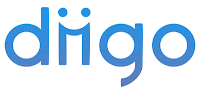
Diigo is a social bookmarking site. Basically, you import your bookmarks from your browser of choice and then they are available online any time, from any computer. It is so easy. One of the best reasons to use Diigo is you can share your bookmarks with others very easily. You can also search for people's sites that they have shared. This is done by "tagging" your bookmarks by subject areas. Then, when someone is searching for math, they can see any sites you have tagged as math. Diigo also has more complex features such as using sticky notes to make annotations about the sites.
One feature @glogstereduman shared with me on twitter was to create a list, save websites to that list, then play the list as webslides. This creates a type of slide show from the websites you have saved to that list. One way I have used this was with student glogs. Here is an example of 2nd grade glogs saved as a slide show. This is truly a great feature of Diigo!
VoiceThread
 If you aren't using VoiceThread, check it out. There are lots of possibilities to using this tool with your students, no matter what the grade level.
If you aren't using VoiceThread, check it out. There are lots of possibilities to using this tool with your students, no matter what the grade level.I am leading an after school session on VoiceThread in the classroom today and wanted to share some great links I have found and others have shared with me for you to access.
Links for VoiceThread resources:
17 Interesting Ways to Use VoiceThread in the Classroom
VoiceThreading Across the Curriculum
How to Make a VoiceThread
VoiceThread for Education
VoiceThread Resources
EdTECH Vision Voicethread wiki
Tom Barrett's VoiceThread post 1
Tom Barrett's VoiceThread post 2
SFA examples
VoiceThread Ning
Labels:
HOTS,
ideas,
voicethread
Wednesday, February 10, 2010
Presidential Glogs
Click the button below to view samples of our Presidential Glogs created by our 2nd graders with help from our 6th graders. Each 2nd grade class paired up with a 6th grade class. The 6th graders taught the 2nd graders how to create a glog and helped them with this project. It was very fun and both the 2nd and 6th graders loved it!!!
Labels:
glogster,
presidents
Monday, February 8, 2010
Yolink
Have you heard of Yolink? If not, I recommend you check it out. I first saw Yolink this summer while attending November Learning's BLC09 conference and was very impressed. Basically, Yolink narrows your searching time on the web. Google something, then Yolink will find specifically what you are looking for from the Google results. It's really quite amazing. If you use Firefox, there is a download for an Add-on that puts it on your toolbar. It's really easy and all ages (children and adults) can benefit from this application. Oh yeah, did I mention that it's FREE?!?
Friday, February 5, 2010
PDS Helps Haiti
Our school is partnering with Soles4Souls to collect shoes for Haiti. They have a 50,000 shoes in 50 days challenge. We are very excited to participate in this project. Each boy is encouraged to bring in shoes that will be given out in Haiti.
I post this on my blog to also showcase Animoto. This is a very easy way to create slide shows to music with pictures as well as video clips. Animoto has free educator accounts, so if you haven't tried it and use slide shows, check it out. The video also has code so it can be embedded into websites.
Thursday, February 4, 2010
JPEG Creator
This program is great! Mac users, just load this on your computer and it puts an icon on your dock. Then, it will convert any compatible image file into a JPEG. I have used it many times. You just drag the file on top of it and it makes a new file as a JPEG. I learned about this at the Mid South Technology Conference. Try it, I think you will really be able to use it!
Spelling City
Several of our teachers use Spelling City for students to review their spelling words. They can hear the word, play games to review the words, and test on the words. The teachers link Spelling City from their websites to make it easy for students to access the site. It's very user friendly. They also just added a new feature where teachers can use the words in sentences for the students. Best thing about it is it's FREE.
Labels:
spelling
President Ideas
Our 2nd grade has always done a unit on Presidents called Yipes Stripes. Each year, we look for new ideas to incorporate into this unit. In the past, 6th graders have helped each 2nd grade boy (we are an all boys' school) create a powerpoint slide about their assigned president. The slides are then combined and the teachers play the slideshow in their classroom on Yipes Stripes day. This year, we are not doing a powerpoint slide. The 2nd grade teachers have seen glogster and each 6th grader will now help each 2nd grader create a glog about their president. We will then save their glog as a diigo bookmark and save it to a list under each teacher's name. Once all the glogs are on the diigo list, we will "play as webslides" off the diigo page and that will be each classroom's slideshow that plays for parents. I am very excited about the possibilities since the boys can work on this at home (with parent approval, of course!)

Another idea I had while driving home from school was a Presidential Wordle. Each boy can create a wordle of his assigned president's inauguration speech. This will help each student quickly see what was popular and important during the time of his assigned president. I just shared this with the teachers today and I think a few may use it. I found a link of the president inauguration speeches and the boys just need to copy the text from their president's speech, then paste it in to the wordle create page. The larger the words, the more the president used that word. Can't wait to see if anyone uses that idea and how the students react. The wordle pictured here is James Monroe's first inauguration speech turned into a wordle.

Another idea I had while driving home from school was a Presidential Wordle. Each boy can create a wordle of his assigned president's inauguration speech. This will help each student quickly see what was popular and important during the time of his assigned president. I just shared this with the teachers today and I think a few may use it. I found a link of the president inauguration speeches and the boys just need to copy the text from their president's speech, then paste it in to the wordle create page. The larger the words, the more the president used that word. Can't wait to see if anyone uses that idea and how the students react. The wordle pictured here is James Monroe's first inauguration speech turned into a wordle.
Labels:
glogster,
presidents,
wordle








