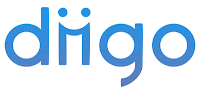Well, it's my first ISTE. Yesterday, the Mario Armstrong opening was good and they gave away cool free stuff, but I didn't win, but that's ok! Last night was the keynote. It wasn't everyone's favorite...we decided to grab dinner rather than listen to all of it. I saw different responses on twitter about the keynote. Some said the content was good, but the delivery wasn't. Some just seemed to not like it at all. We had a nice dinner, then went back to the hotel to schedule our Monday.
This morning (Monday), we attended Ian Jukes session on Digital Learners. Here is a
link to my notes from that session. He was a very challenging presenter in that he made us think about the way we are teaching students and if it's to prepare them for the world WE lived in growing up OR if we are preparing them for the world THEY will be joining. It made me think of a lot of ways we could change some of the ways we are teaching at our school. I hope all the teachers at PDS read the notes on the link. There is also a website on the notes that you can visit to join and find his presentation. I totally enjoyed that session.
I also attended Gary Stager's session about Creativity 2.0. My notes are
here. It has some challenging points as well.
I went to a session on
iPods and was hoping that there would be more educational apps discussed, but it was a little more personal apps or not things for elementary students, but I enjoyed the session.
I had to stop and grab lunch while my laptop recharges. I am about to attend a Google Earth BYOL (Bring your own laptop) session. I have high hopes for that and hope to learn a lot to take back to my teachers.
I visited the exhibit hall briefly and you could probably spend 3 days in there and not see everything! Very elaborate setups, presentations, etc. at every booth! I was able to get a 10 minute chair massage in there...now that is a vendor that knows how to reach their audience!
I am not feeling too great...sinus problems, but there is no way I am slowing down. This conference is GREAT and there is SO MUCH here that I am sure I am missing so much, but trying to make the most of every minute! I really hope we can come to this every year. I know that is asking a lot, but WOW! That is the best word I can think of to explain this to you, WOW!
As a first-timer at ISTE, I feel very fortunate that I work at PDS. Sometimes I feel bad telling people about the set up at our school. I am always quick to say that we are very blessed. I am glad that I was able to attend and I hope that you find my notes and posts beneficial.







 Word Cloud from ABCya!
Word Cloud from ABCya!